Set up SMTP
To send emails using Behavioral Emails, you must first add an email server for your email service provider (ESP). This involves specifying the Simple Mail Transfer Protocol (SMTP) credentials for your ESP.
Configuring Your SMTP Settings
To add an email server, follow these steps:
- Select Behavioral Emails menu item from the navigation menu.
- Select Edit Email Server.
- Fill in the SMTP credential fields.
- Select Save.
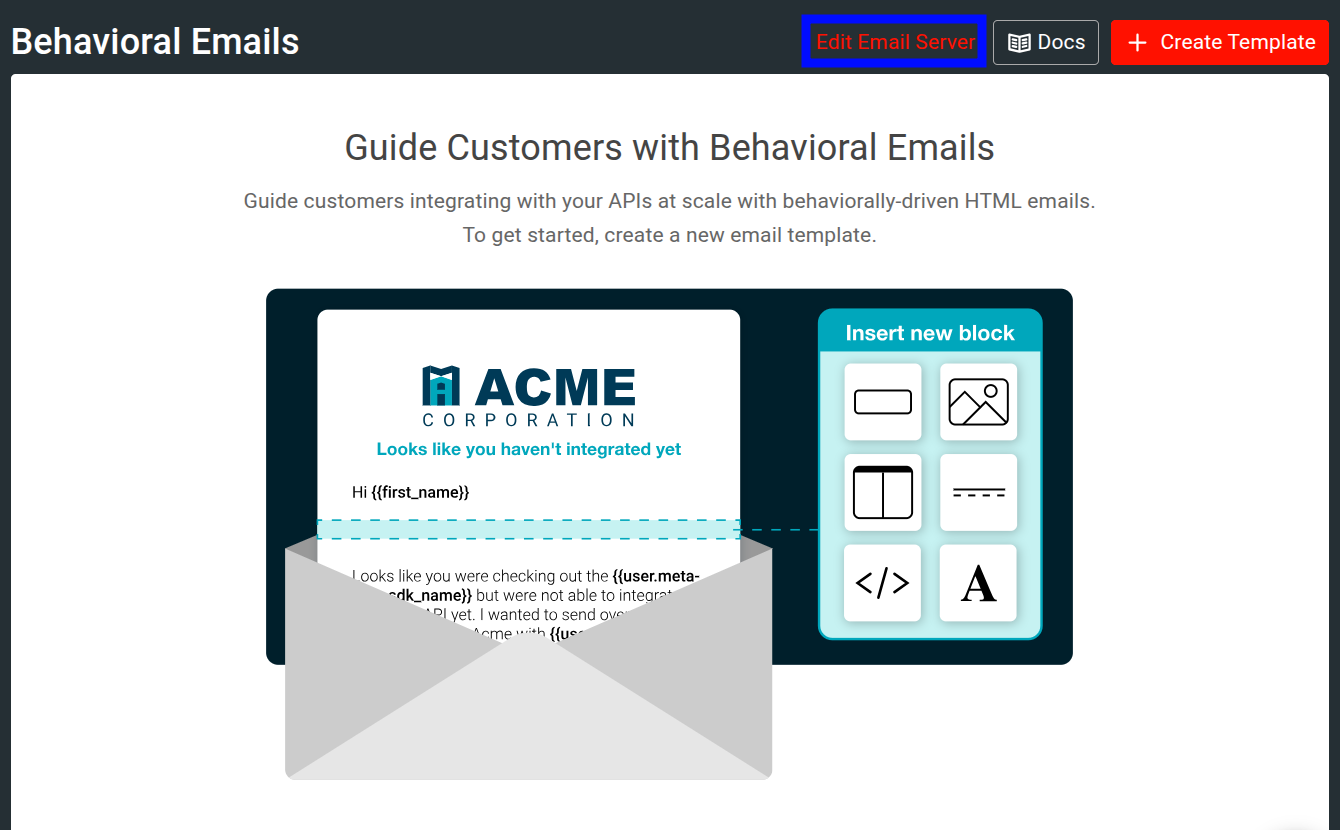
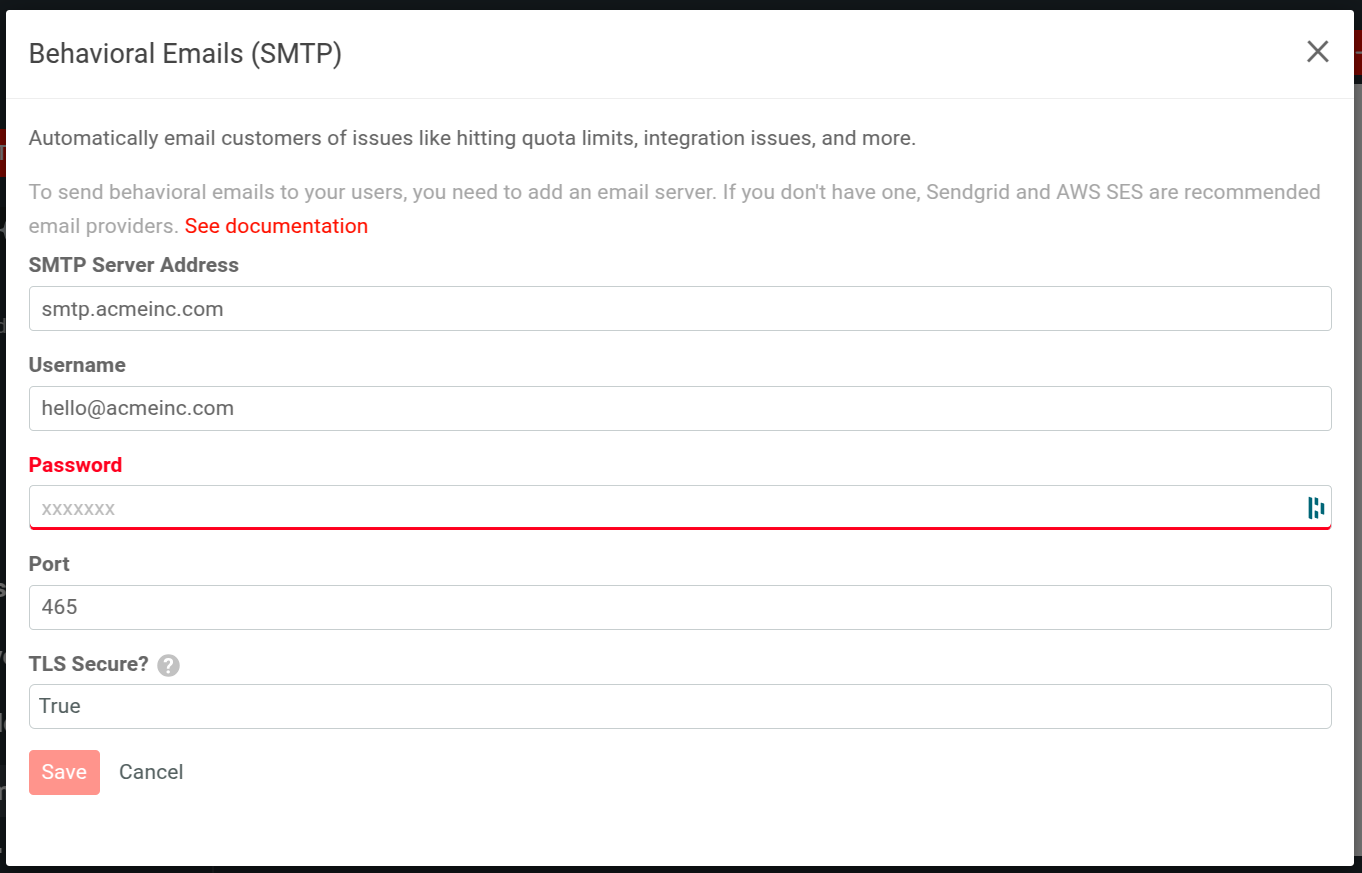
You can edit these settings anytime you want by selecting Edit Email Server again from the Behavioral Emails screen.
Most email service providers provide credentials to enable access to their API using SMTP. For more information, see your email service provider’s documentation.
If you have a Gmail for Business account, you can also test with those SMTP credentials. However, we don’t recommend it for high volume email.
Testing Your SMTP Configuration
Before you can create a new email template, you must already have a saved behavioral cohort.
To test your SMTP configuration, follow these steps to make sure that you can send emails successfully:
- Select Behavioral Emails menu item from the navigation menu.
- Select + Create Template.
- Select a blank or pre-configured template.
- Enter the necessary details and select a behavioral cohort from the Send To list.
- Select Test and then specify the email address you want to send the test email to.
- Select Send.
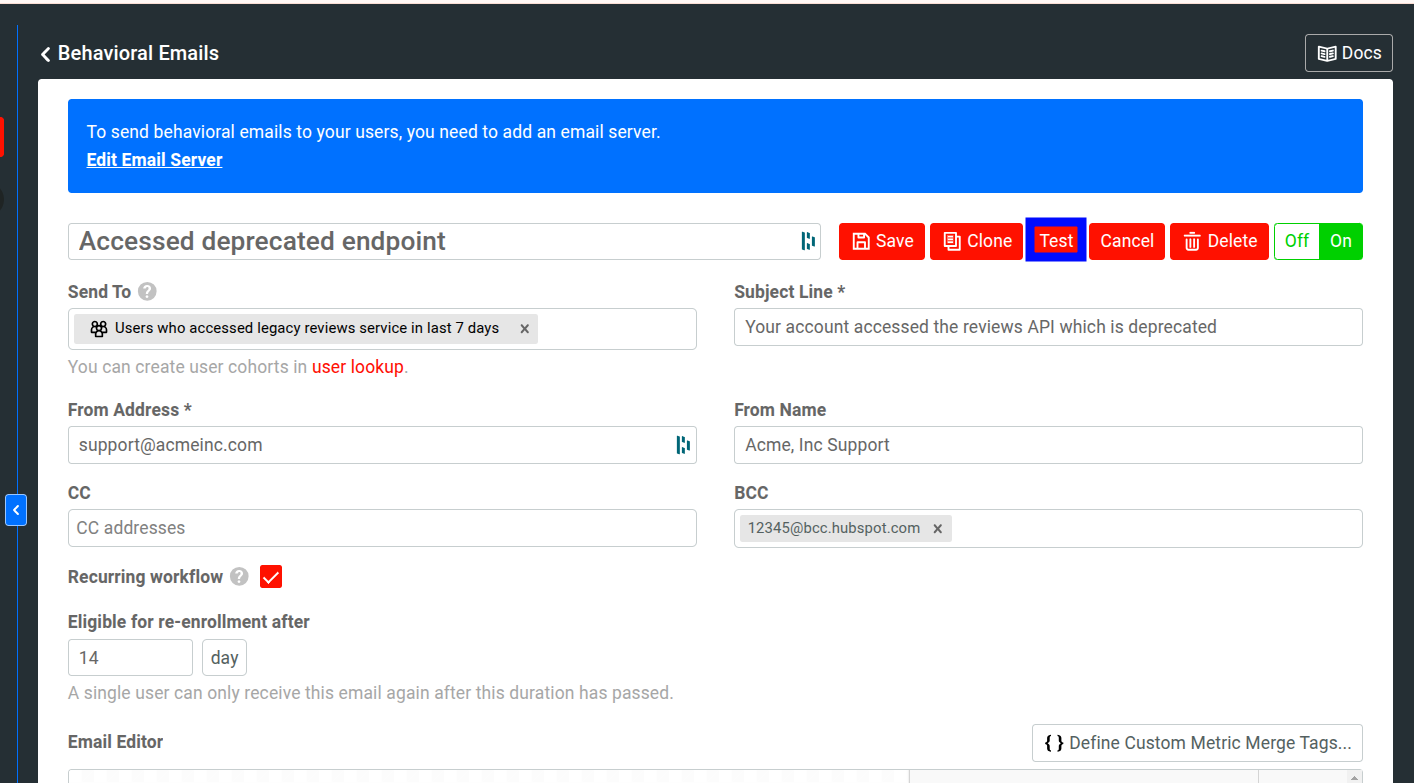
For more information about creating email templates, see Create an Email Template.