Manage Behavioral Emails
The Behavioral Emails screen allows you to manage all your existing behavioral email templates. To access the screen, select the Behavioral Emails menu item from the navigation menu.
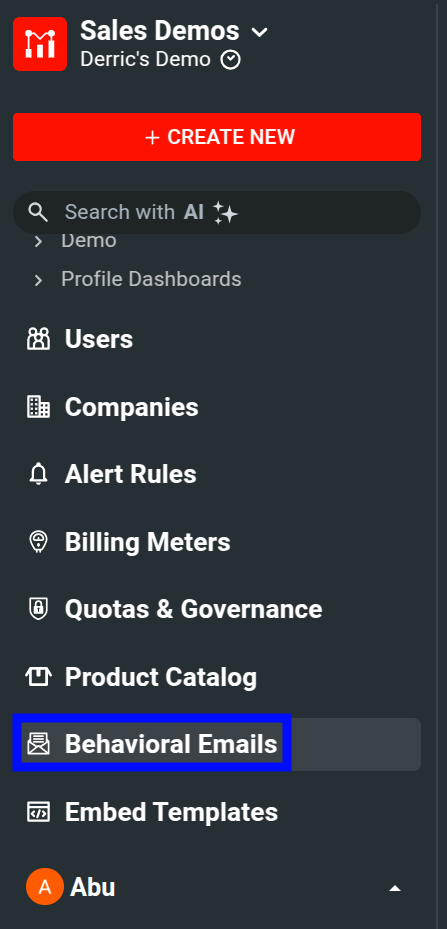
The Behavioral Emails screen shows you a list of all behavioral email templates that you have created.
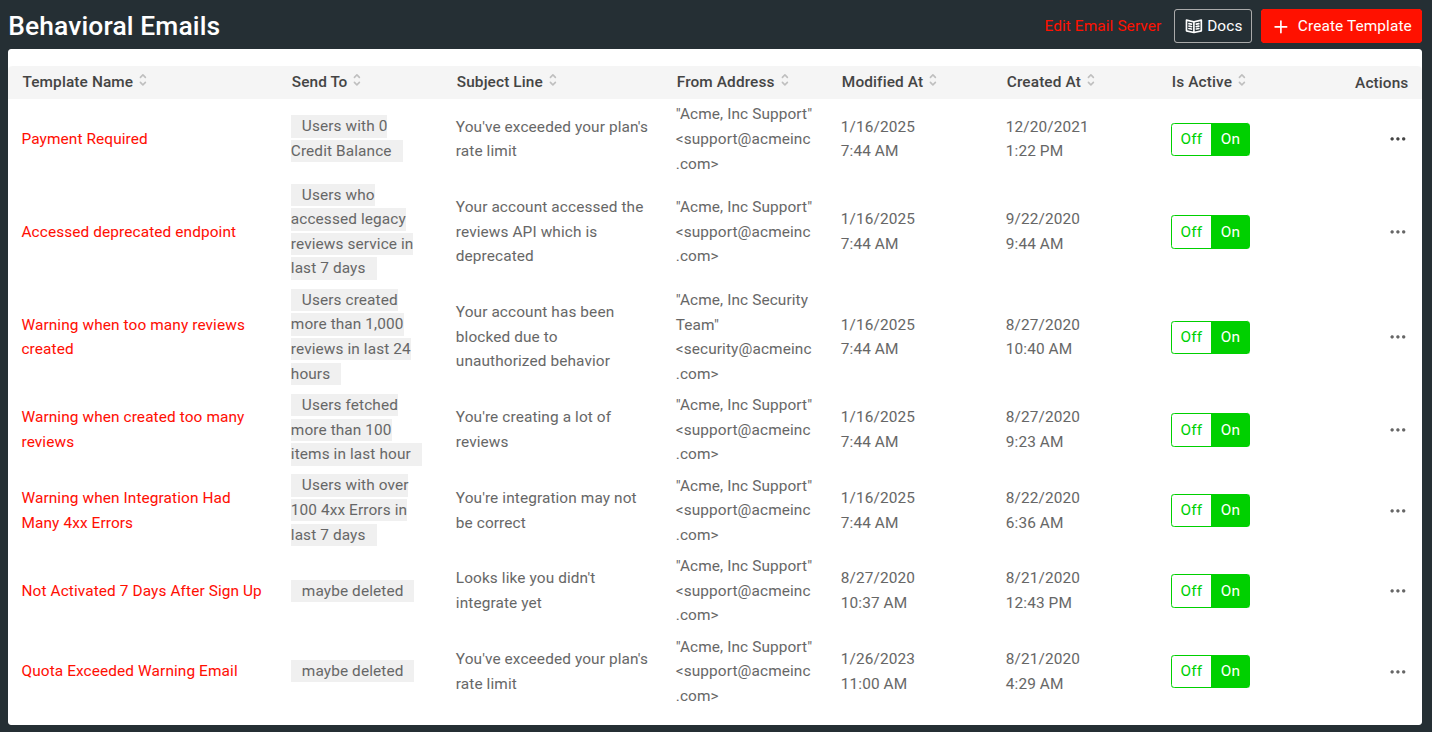
It shows the following details for each email template:
- The template name
- The one or more saved user cohorts that receive the email
- The email subject
- The sender email address
- Last modification date and time
- Creation date and time
The ⋯ Actions menu allows you to clone, test, and delete an email template.
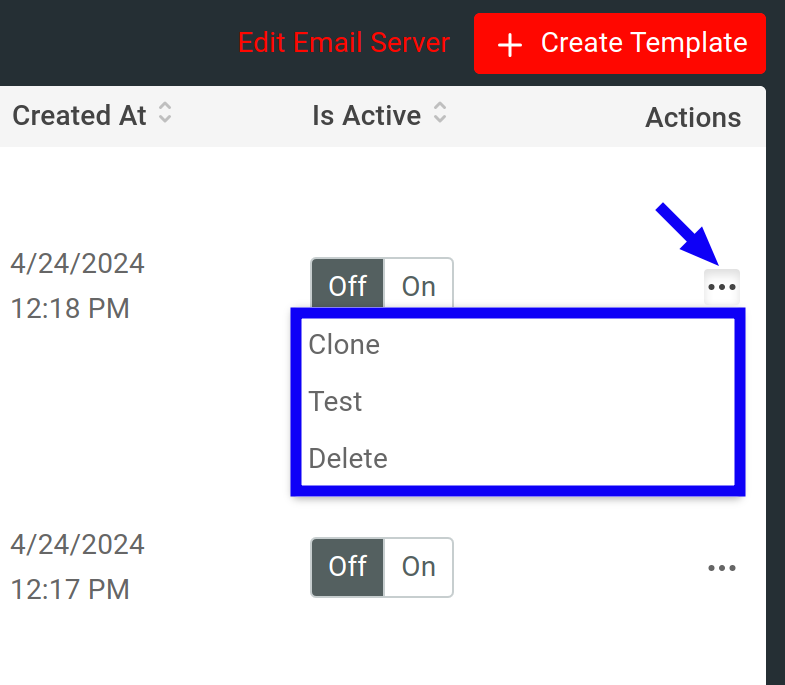
Edit and Update Existing Emails
- Select Behavioral Emails from the navigation menu.
- Select the name of the email template you want to update.
- Make your edits.
- Select Save.
Clone an Email
To make a copy of an existing email template, follow these steps:
- Select Behavioral Emails from the navigation menu.
- For the email template you want to make a copy of, select ⋯ Actions and then select Clone.
Send Test Email
To test an email, you can manually trigger sending a test email with these steps:
- Select Behavioral Emails from the navigation menu.
- For the email template you want to test, select ⋯ Actions and then select Test.
- Specify the email address where you want to send the test email to.
- Select Send.
Delete an Email
- Select Behavioral Emails from the navigation menu.
- For the email template you want to delete, select ⋯ Actions and then select Delete.
- Select Delete again to confirm your choice.
Enable and Disable Emails
To enable or disable an email template, use the On | Off toggle in the Is Active column.